windows-11-installation-activation
Important Information Regarding Windows Installation and Support
Please note that remote installation of Windows is not a service we provide – and in fact, such a service is not technically possible due to Microsoft’s security and licensing restrictions.
Why Remote Installation is Not Possible:
Windows installation requires physical/manual setup (e.g., creating bootable USB, entering BIOS/UEFI)
It involves direct user interaction (accepting license terms, choosing partitions, etc.)
Installation must be tailored to each device’s specific hardware
For these reasons, it is not possible to remotely install or configure Windows on behalf of customers.
Windows installation requires physical/manual setup (e.g., creating bootable USB, entering BIOS/UEFI)
It involves direct user interaction (accepting license terms, choosing partitions, etc.)
Installation must be tailored to each device’s specific hardware
Our Role and Support Scope:
We are responsible for:
Providing a valid and original activation key
Assisting with activation issues, if any occur after installation
If you face any activation issues:
Please take a screenshot of the activation error You can find an example of the required screenshot here: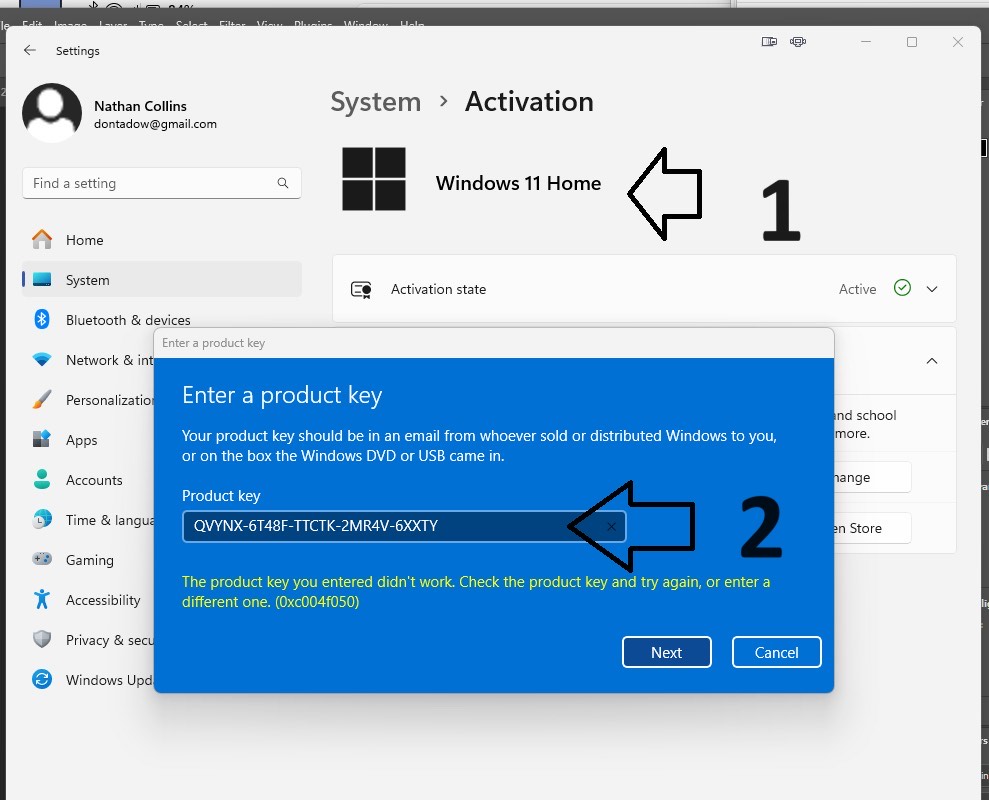
Send it to us via email: info@directgames.store
We will review your case and respond with a solution
Make sure that your Windows version matches the key you purchased (e.g., Windows 11 Pro key works only with Windows 11 Pro version).
Providing a valid and original activation key
Assisting with activation issues, if any occur after installation
Please take a screenshot of the activation error You can find an example of the required screenshot here: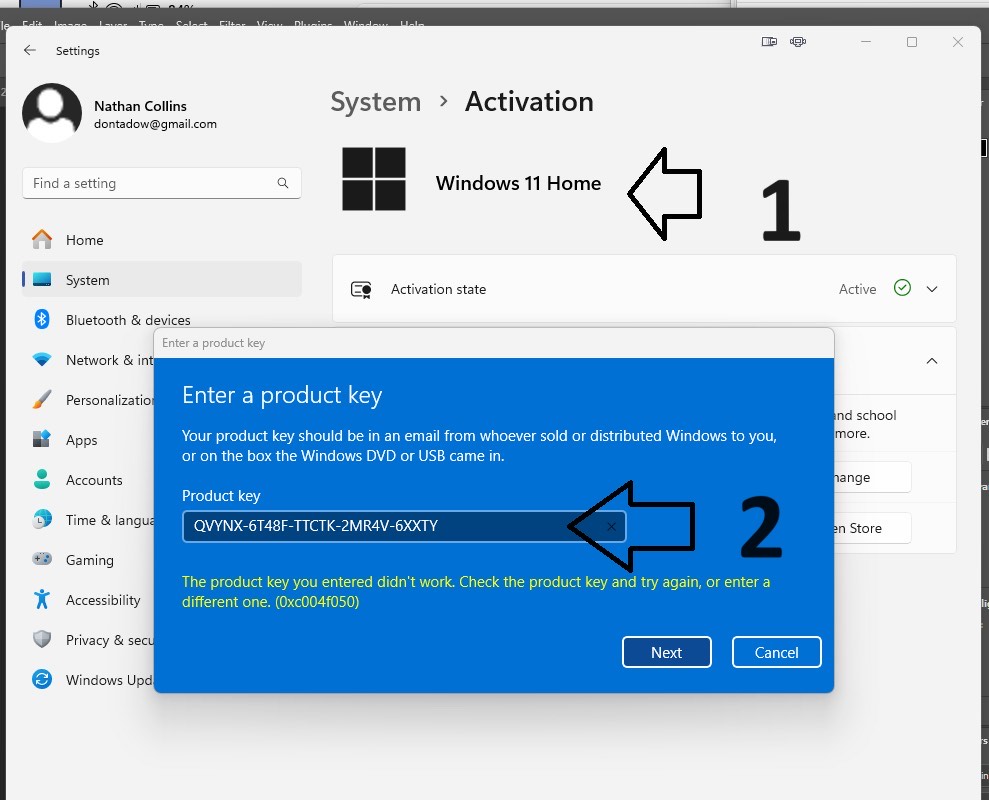
Send it to us via email: info@directgames.store
We will review your case and respond with a solution
How to Activate Windows
If you've recently purchased a Windows operating system or received a product key from Direct Games Store, follow these simple steps to ensure a smooth and successful activation process.
1. Open Settings
Click the Windows logo on the bottom-left corner of your screen. You can also press the Windows key + I shortcut to open the Settings menu quickly.
2. Check for Windows Updates
Go to Settings > Windows Update and click Check for updates. Install all available updates to ensure your system is fully up to date. This step is crucial for compatibility with your activation key.
Select Start Settings Windows Update > select Check for Windows updates.
?Watch How to Update Windows (YouTube Video)
Select Start Settings Windows Update > select Check for Windows updates.
?Watch How to Update Windows (YouTube Video)
3. Go to Activation Settings
Navigate to Settings > System > Activation. If Windows isn’t activated yet, you'll see an option to Activate Windows or Change product key.
Activate Windows using a product key
A product key is a 25-character code, that looks like this:
PRODUCT KEY: XXXXX-XXXXX-XXXXX-XXXXX-XXXXX
to enter the product key, select the Start button, and then select Settings > System > Activation > Change product key.
4. Confirmation
Once completed, you should see a message confirming that your copy of Windows is activated.
✅ Tip: Make sure you're using the key with the correct Windows edition (e.g., Windows 11 Pro key only works with Windows 11 Pro).
✅ Tip: Make sure you're using the key with the correct Windows edition (e.g., Windows 11 Pro key only works with Windows 11 Pro).
Need Help?
If you encounter an error or activation fails:
Take a screenshot of the error message
Email our support team at: info@directgames.store
We’ll get back to you with a fix or replacement key if needed
Take a screenshot of the error message
Email our support team at: info@directgames.store
We’ll get back to you with a fix or replacement key if needed
Frequently Asked Questions (FAQ)
Q: My key isn't working. What should I do?
A: Ensure you’re using the correct version (e.g., Pro key on Pro system). Restart and try again. If it still fails, contact us.
Q: Can I reuse the same key on another PC?
A: No, each key is valid for a single activation on one device only.
Q: Is the key genuine?
A: Yes. All keys sold through Direct Games Store are original and sourced from verified channels.
A: Ensure you’re using the correct version (e.g., Pro key on Pro system). Restart and try again. If it still fails, contact us.
A: No, each key is valid for a single activation on one device only.
A: Yes. All keys sold through Direct Games Store are original and sourced from verified channels.
General Questions About Windows 11
What is the Microsoft Windows 11 Operating System?
Windows 11 is the latest major version of Microsoft’s Windows OS. Released after six years of continuous Windows 10 updates, it introduces a modern interface, new productivity features, and improved security.
What’s the difference between Windows 10 and Windows 11?
Windows 11 builds upon Windows 10’s foundation with a refreshed design, new sounds, enhanced window management (Snap layouts), Microsoft Store upgrades, and performance enhancements.
When can I buy a PC with Windows 11 pre-installed?
PCs with Windows 11 began shipping before the end of 2021.
Will my accessories work with Windows 11?
If they worked with Windows 10 and meet system requirements, they should work. Always confirm with the manufacturer.
I want to buy a PC now—can I upgrade it to Windows 11 later?
Yes, most new Windows 10 PCs can be upgraded to Windows 11, as long as they meet Microsoft’s minimum hardware requirements.
When will I be able to upgrade to Windows 11 on my Windows 10 device?
If your device is eligible and running the latest Windows 10 version, you’ll receive the upgrade via Windows Update. You can check eligibility using the PC Health Check app.
How much does it cost to upgrade from Windows 10 to Windows 11?
The upgrade is free for eligible systems.
What is the difference between upgrade and update?
Update: Bug fixes or new features within the same version
Upgrade: Changing the version, e.g., from Windows 10 to Windows 11
Can I stay on Windows 10?
Yes, Microsoft will support Windows 10 until October 14, 2025.
Will my files transfer during the upgrade?
Yes, your files will remain. However, we recommend backing up important data.
Can I go back to Windows 10 after upgrading?
Yes, within 10 days of upgrading, you can revert without losing your files. After that, a clean install is required.
Installation & Activation Support
1. How can I download Windows 11?
You can download the official Windows 11 ISO from Microsoft’s website:
https://www.microsoft.com/software-download/windows11
2. How do I perform a clean installation?
Download the ISO from the link above
Use a tool like Rufus to create a bootable USB (8GB or more) https://apps.microsoft.com/detail/9pc3h3v7q9ch?hl=en-US&gl=HK
Boot your PC from USB and follow on-screen instructions
Enter the product key during or after installation
3. Where do I enter the product key?
You can enter the key:Settings > System > Activation > Change Product Key
4. Why doesn’t my Windows 11 Pro key work on Home edition?
Windows keys are edition-specific. A Pro key will not work on Home. You must upgrade to Pro first.
5. Upgrading from Windows 11 Home to Pro
You’re likely on Windows 11 Home, but received a Pro key. Use this upgrade key to switch:
Windows 11 Pro Upgrade Key:Y3BVC-8NDFX-839B7-K6Y3B-WHV26
Follow the steps in this video:
After the upgrade, you can activate Windows using your purchased Pro key. (NOT GENERIC KEY)
Windows product keys are edition-specific, which means:
A Windows 10 Home key will only work with Windows 10 Home
A Windows 11 Pro key will only work with Windows 11 Pro
They cannot be used to activate other editions, even if it's the same major version (e.g., Windows 10 or Windows 11).
6. I received an error saying the key is invalid – what should I do?
Ensure you're using the correct edition. If issues persist, email us a screenshot of the error:
info@directgames.store
7. I didn’t receive my product key by email. What now?
Check your Spam/Junk folders
If it's missing, contact us with your order number
8. Can I use the same key on multiple devices?
No. Each key is for one PC only. A separate license is needed for each installation.
Need further help?
Contact:
Activation helps verify that your copy of Windows is genuine and hasn’t been used on more devices than the Microsoft Software License Terms allow. This article will help you troubleshoot and fix common activation errors in Windows.
For help finding your product key, see Find your Windows product key. For troubleshooting and other info about updating Windows 11, see Windows Update: FAQ or Troubleshoot problems updating Windows. For info on upgrading to Windows 11, see Upgrade to Windows 11: FAQ.
Activating Windows
See Activate Windows for general info about activation, including how to choose your activation method.
See Reactivating Windows after a hardware change for more info about reactivating Windows 11 after making a significant change to your device's hardware.
See Activate Windows 7 or Windows 8.1 for info about activation of earlier versions of Windows.
If you're having trouble activating Windows 11, follow these steps to fix activation errors:
Confirm that your device is up to date and running Windows 11. In the search box on the taskbar, type winver, and then select Winver from the list of results. You'll see the version and build of Windows.Not running Windows 11? Learn how to update your device at update Windows.
Use the Activation troubleshooter to resolve simple errors. For more info, see Try the Activation troubleshooter below.
If you're still getting an error, check the list of error codes below and follow the suggested steps to resolve it.
Make sure the error hasn't changed. Sometimes when you run the Activation troubleshooter or try to activate, the error code and message will change. If the error code has changed, look up the new code below and follow the recommended steps. (If you're getting an error code that isn't listed on this page, contact customer support.)
Not running Windows 11 yet? See Activate Windows or Activate Windows 7 or Windows 8.1.
Run the Windows Activation troubleshooter
If you are using a Windows 11 device, start by running the automated Windows Activation troubleshooter in the Get Help app. It will automatically run diagnostics and attempt to fix most of the problems. If you are using an older version of Windows or a mobile device, please skip to Most common Windows Activation errors section.
If you are using a Windows 11 device, start by running the automated Windows Activation troubleshooter in the Get Help app. It will automatically run diagnostics and attempt to fix most of the problems. If you are using an older version of Windows or a mobile device, please skip to Most common Windows Activation errors section.
Most common Windows Activation errors
⚠️ Activation Error: "It looks like the hardware on this device has changed. (0xc0ea000a)"
Solution (Standard Activation):
Open PowerShell as administrator
Type:
slmgr -ipk YOUR-KEY-HEREThen:
slmgr -ato
Still having issues? Contact us: support@directgames.store
⚠️ Upgrading from Windows 11 Home to Pro - Same Error
If you're upgrading from Home to Pro:
Disconnect from the internet
Go to Settings > Activation > Change product key
Enter this Generic Pro Key:
VK7JG-NPHTM-C97JM-9MPGT-3V66TIgnore the error, restart your PC
Reconnect to the internet
Enter your actual Pro key to activate
❓ I'm using Windows 7 and upgrading to Windows 10 – Key not working?
Windows 7 keys don’t work directly for the upgrade. First, install Windows 10 — then activate.
❓ I'm using Windows 10 and want to upgrade to Windows 11 — Key not working?
Product keys are not used in the upgrade process. Install Windows 11, then activate with a valid key.
???? I want to upgrade from Windows 11 Home to Pro. How?
Just enter a valid Windows 11 Pro key under Settings > Activation to start the upgrade.
❗ Windows 7 to Windows 10 – Error Code: 0x80072F8F – 0x20000
Follow this video to resolve it: Watch the Fix – YouTube
????️ Error Code 0x80070490 During Home → Pro Upgrade
Press
Windows + R, typeoptionalfeaturesUncheck: ".NET Framework 3.5" and ".NET Framework 4.0"
Restart your PC
Enter your Pro key in Settings > Activation
Install available updates
Re-enable .NET features if needed
If you need assistance at any point, please email us: info@directgames.store
The following are some of the most common activation errors with possible solutions for Windows 11. If you're getting an error code that isn't listed on this page, contact customer support.
If you upgraded to Windows 11 for free and your device isn’t activated, make sure you’re running the latest version of Windows 11. This version includes improvements to activation and troubleshooting activation errors. For more info about how to keep Windows up to date, see Windows Update: FAQ.
For more info about how activation works in Windows 11 or Windows 10, see Activate Windows.
For more info about how to activate Windows 7 or Windows 8.1 including how to activate either by phone, see Activate Windows 7 or Windows 8.1.
Error
What it means and how to fix it
0xC004F211- Windows reported that the hardware of your device has changed.
0xC004F213 - Windows reported that no product key was found on your device.
A Windows license is associated with your device hardware. Significant hardware changes, like replacing the motherboard, can prevent Windows from locating a matching license when the device restarts. If Windows came preinstalled on your device and you replaced the motherboard, you may need to purchase a new license.
To purchase or activate a license:
To purchase a new Windows license, Start > Settings > System > Activation , and then select Go to Microsoft Store.
If you have a Windows product key previously used on your device before the hardware change, enter it by selecting Start > Settings > System > Activation , and then selecting Change product key.
Transferring a Windows license after a hardware change:
Microsoft offers an exception path for transferring a Windows license after a hardware change. To use this option, ensure you are signed in with the same Microsoft account before making the hardware modification.
To access this exception path, select Start > Settings > System > Activation , and then select Troubleshoot. If the troubleshooter can’t resolve the issue, you’ll see a link to reactivate after a hardware change. Select it to follow this path. For more info, see Reactivating Windows after a hardware change.
0xC004F212 - The product key used on this device isn’t compatible with this edition of Windows. You may need to contact the store or company where you purchased Windows, enter a different product key, or visit the Microsoft Store to buy a genuine copy of Windows.
When you reinstall Windows 11 with a digital license, you'll be prompted to select an edition to install. Choosing an edition different from the one you're licensed for can result in this error
If you suspect the wrong edition was installed, select Start > Settings > System > Activation , and then select Troubleshoot. If the troubleshooter identifies a valid digital license for a different edition of Windows 11, it will notify you and provide instructions to install the correct edition.
"Your Windows License Will Expire Soon" warning
This may occur if your device has a volume license client installed. Volume license clients for Windows 11 Pro are commonly used by large organizations to deploy Windows 11 across numerous computers.
In such cases, activation is usually managed by your organization. Contact your system administrator for further assistance. For more info, see Troubleshooting Windows license expiration issues.
0x803f7001
If you encounter error code 0x803F7001, it indicates that a valid Windows 11 license could not be found to activate Windows on your device. To activate Windows:
Select Start > Settings > System > Activation .
If you have a valid product key, select Change product key, and then enter the 25-character product key.
If you don’t have a valid product key, select Go to Microsoft Store, and follow the instructions to buy a digital license for Windows.
Note: Your product key can typically be found in the confirmation email you received when purchasing Windows, within the packaging of your device, or on the Certificate of Authenticity (COA) sticker located on the back or bottom of your device.
For help finding your product key, see Find your Windows product key.
For more info on how to troubleshoot error code 0x803F7001, see Fix Windows activation error 0x803F7001.
0x800704cF
This error means we didn’t find a valid Windows license for your device.
You must use a valid product key to activate Windows. Your product key should be in the confirmation email you received after buying Windows, included with the packaging that came with your device, or on the Certificate of Authenticity (COA) attached to the back or bottom of your device.
For help finding your product key, see Find your Windows product key.
If you have a valid product key, use it to activate Windows:
Select Start > Settings > System > Activation .
Select Change product key, and then enter the 25-character product key.
If you've made a major change to your device's hardware, such as a motherboard replacement, run the Windows Activation troubleshooter located on the activation settings page. Note that you might be asked to go through the reactivation process. For more info, see Using the Activation troubleshooter.
Notes:
If you’re looking for info about how to activate Windows 7 or Windows 8.1 see Activate Windows 7 or Windows 8.1.
If you’re looking for info about how to activate Windows 11 see Activate Windows.
0xC004C060, 0xC004C4A2, 0xC004C4A2, 0x803FA067L, 0xC004C001, 0xC004C004, 0xC004F004, 0xC004C007, 0xC004F005, 0xC004C00F, 0xC004C010, 0xC004C00E, 0xC004C4A4, 0xC004C4A5, 0xC004B001, 0xC004F010, 0xC004F050
Reasons why you might see these errors:
You entered a product key that can't be used to activate Windows. Enter a different product key or buy a new product key.
You upgraded to Windows 11, but the activation servers were busy. If you upgraded from an activated copy of Windows 7 or Windows 8.1, your copy of Windows 11 will be automatically activated, or you can wait a while and then select Activate. If you continue to have problems with activation, contact customer support.
You upgraded to Windows 11 using the free upgrade offer, but Windows 11 isn't activated after a reinstall. Your copy of Windows 11 should automatically be activated as long as you didn't make any significant hardware changes to your device (such as replacing the motherboard). If you continue to have problems with activation, contact customer support.
0xC004C003
You may see this error because the Windows 11 product key you entered isn’t valid. Product keys are unique—assigned to a specific user to install on a single device. If a key was used (or attempted to be used) on multiple devices, it’s marked as not valid. To activate Windows, you’ll need to provide a different Windows key unique to your device.
If you bought a device from a reseller of Windows 11 and expected the key to be valid, contact the reseller. If your device was purchased with Windows 11 preinstalled and you received this activation error upon turning it on for the first time, contact your device manufacturer.
If your experience with your device is different from those listed above, try the following:
Run the Windows Activation Troubleshooter: Select Start > Settings > System > Activation and then select Troubleshoot.
Check to see if you have a paper copy of your Windows 25-character product key you can enter to activate Windows 11.
If your device was recently repaired at an independent repair facility, contact them to see if the repairs require a new Windows 11 license.
If the device is new and has never been activated, contact your device manufacturer.
0xC004F034
You might see this error if you entered an invalid product key or a product key for a different version of Windows.
Enter a valid product key that matches the version and edition of Windows 11 installed on your device.
If Windows is installed on a device that connects to a Key Management Service (KMS) server, contact your organization's support person for more info about how to activate Windows.
0xC004F210
You might see this error if you entered a product key for a different edition of Windows than the edition installed on your device. You might also see this error if you previously upgraded to Windows 11, but the current edition of Windows installed on your device doesn't match the edition of your digital license.
You can either enter a valid product key that matches the edition of Windows installed on your device or reinstall the edition of Windows 11 that matches your digital license.
If your device is running Windows 11 (Version 1607 or later), the Activation troubleshooter can help you install the correct edition of Windows on your device. For more info, see Using the Activation troubleshooter.
0xC004E016, 0xC004F210
You might see this error if you entered a product key for a different version or edition of Windows. For example, a product key for the Enterprise edition of Windows 11can't be used to activate Windows 11 Home or Windows 11 Core editions.
Enter a product key that matches the version and edition of Windows installed on your device or buy a new copy of Windows from the Microsoft Store.
0xC004FC03
You might see this error if you're not connected to the internet or your firewall settings are preventing Windows from completing the activation process online.
Make sure that you're connected to the internet and your firewall isn't blocking Windows from activating. If you're still having problems, try to activate Windows by phone. In the search box on the taskbar, type SLUI 04, select SLUI 04 from the list of results, and then follow the instructions on the screen to activate Windows.
Note: If you're running Windows 11 Pro EDU or Windows 11 Pro for Workstations, you must activate Windows over the internet—phone activation and SLUI 04 can't be used. See How to activate Windows 11 Pro for Workstations and Windows 11 Pro EDU.
0xC004E028
You might see this error if you try to activate a device that is already in the process of activation. Your device should be activated after the first request is completed.
0x8007267C
You might see this error if you’re not connected to the internet or the activation server is temporarily unavailable. Make sure that you're connected to the internet and your firewall isn't blocking Windows from activating.
0xD0000272, 0xC0000272, 0xc004C012, 0xC004C013, 0xC004C014
If the activation server is temporarily unavailable, your copy of Windows will automatically be activated when the service comes back online.
0xC004C008, 0xC004C770, 0x803FA071
You might see this error if the product key has already been used on another device, or it's being used on more devices than the Microsoft Software License Terms allow. To fix the problem, buy a product key for each one of your devices to activate Windows on them.
If you’re using Windows 11, you can buy Windows from the Microsoft Store:
Select Start > Settings > Update & Security > Activation .
Select Go to Microsoft Store, then follow the instructions to buy Windows 11.
Notes:
If you don't see Go to Microsoft Store on the Activation page, contact your organization's support person.
If you made a substantial hardware changes to your device (such as replacing the motherboard) and you have a valid product key, try to activate Windows by phone. In the search box on the taskbar, type SLUI 04, select SLUI 04 from the list of results, and then follow the instructions on the screen to activate Windows. For more info about reactivating Windows 11 (Version 1607 or later) after a hardware change, see Reactivating Windows after a hardware change.
If you're running Windows 11 Pro EDU or Windows 11 Pro for Workstations, you must activate Windows over the internet—phone activation and SLUI 04 can't be used. Learn more about Windows 11 Pro EDU or Windows 11 Pro for Workstations.
0xC004F00F
You might see this error if you entered a product key for the Enterprise edition of Windows to activate Windows 11 Home or Windows 11 Pro. Enter a product key that matches the edition of Windows on your device.
0xC004C020
This error occurs when a Volume License (a license that was bought from Microsoft by an organization to install Windows on multiple devices) was used on more devices than the Microsoft Software License Terms allow. To fix the problem, you might need to use a different product key to activate Windows on your device. Contact your organization's support person for more info.
0x8007232B, 0xC004F074, 0xC004F038, 0x8007007B
You might see this error if you entered a product key for the Enterprise edition of Windows to activate Windows 11 Home or Windows 11 Pro. Try entering a product key that matches the edition of Windows on your device.
Or, you might see this error if you're trying to activate your work device but aren't connected to your workplace's network. If you're connected to your work network and still see this error, you might need to change the network settings. Contact your organization's support person for more info.
If your organization doesn't have a support person, you might need to enter your product key again:
Select Start > Settings > System > Activation .
Select Change product key, and then type your 25-character product key.

0x80072F8F
You might see this error if the date and time for the device is incorrect, or Windows has trouble connecting to the online activation service and can't verify your product key.
To verify the date and time, select Start > Settings > Time & language > Date & time.
To check your internet connection:
In the search box on the taskbar, type network troubleshooter, then select Identify and repair network problems from the list of results.
Follow the instructions to fix any problems with the network.
If the network troubleshooter didn't find any problems with your network connection, try restarting your device to see if that fixes the problem.
0xC004E003
You might see this error after installing third-party software that changed system files. Windows activation needs certain system files to complete activation. You can try to restore the system files back to an earlier point in time. This removes any software you installed after that point in time without affecting your personal files.
For more info, see the section about how to restore from a system restore point in Recovery options in Windows.
0x80004005
Select Start > Settings > Update & Security > Activation , and then select Troubleshoot to run the Activation troubleshooter. For more info about the troubleshooter, see Using the Activation troubleshooter.
If this doesn't work, you might need to reset your device. For more info, see the section in Recovery options in Windows.
0x87e10bc6
An error occurred with our activation server or licensing service. Please wait a few minutes and then try the following Windows 11 Pro License Recovery steps: Select Start > Settings > System > Activation , and then select Troubleshoot to run the Activation troubleshooter.
When the troubleshooter is complete, select Go to Microsoft Store to launch the Microsoft Store app. If the Microsoft Store app shows there was a problem, select Try again. After a few minutes, you should see a message that thanking you for activating genuine Windows, followed by another message showing that Windows was activated.
For more info about the troubleshooter, see Using the Activation troubleshooter.
0x80070652
This error can occur if the update components are missing or corrupted on the computer. This error might also occur due to poor network connectivity received by the system.
Use the Windows update troubleshooter to check for the corrupted or missing updates or components. Running the troubleshooter will help find and in some cases fix the issue.
Also, check the strength of your internet connection.
All other error codes
Go to Windows Help, enter the error code in the Search for Help box at the top-right, and run the search. Browse through the search results carefully to make sure you try only those that apply to your situation.
The following are some of the most common activation errors with possible solutions for Windows 11. If you're getting an error code that isn't listed on this page, contact customer support.
If you upgraded to Windows 11 for free and your device isn’t activated, make sure you’re running the latest version of Windows 11. This version includes improvements to activation and troubleshooting activation errors. For more info about how to keep Windows up to date, see Windows Update: FAQ.
For more info about how activation works in Windows 11 or Windows 10, see Activate Windows.
For more info about how to activate Windows 7 or Windows 8.1 including how to activate either by phone, see Activate Windows 7 or Windows 8.1.
Error | What it means and how to fix it |
|---|---|
0xC004F211- Windows reported that the hardware of your device has changed. 0xC004F213 - Windows reported that no product key was found on your device. | A Windows license is associated with your device hardware. Significant hardware changes, like replacing the motherboard, can prevent Windows from locating a matching license when the device restarts. If Windows came preinstalled on your device and you replaced the motherboard, you may need to purchase a new license. To purchase or activate a license:
Transferring a Windows license after a hardware change: Microsoft offers an exception path for transferring a Windows license after a hardware change. To use this option, ensure you are signed in with the same Microsoft account before making the hardware modification.
|
0xC004F212 - The product key used on this device isn’t compatible with this edition of Windows. You may need to contact the store or company where you purchased Windows, enter a different product key, or visit the Microsoft Store to buy a genuine copy of Windows. | When you reinstall Windows 11 with a digital license, you'll be prompted to select an edition to install. Choosing an edition different from the one you're licensed for can result in this error If you suspect the wrong edition was installed, select Start > Settings > System > Activation , and then select Troubleshoot. If the troubleshooter identifies a valid digital license for a different edition of Windows 11, it will notify you and provide instructions to install the correct edition. |
"Your Windows License Will Expire Soon" warning | This may occur if your device has a volume license client installed. Volume license clients for Windows 11 Pro are commonly used by large organizations to deploy Windows 11 across numerous computers. In such cases, activation is usually managed by your organization. Contact your system administrator for further assistance. For more info, see Troubleshooting Windows license expiration issues. |
0x803f7001 | If you encounter error code 0x803F7001, it indicates that a valid Windows 11 license could not be found to activate Windows on your device. To activate Windows:
Note: Your product key can typically be found in the confirmation email you received when purchasing Windows, within the packaging of your device, or on the Certificate of Authenticity (COA) sticker located on the back or bottom of your device. For help finding your product key, see Find your Windows product key. For more info on how to troubleshoot error code 0x803F7001, see Fix Windows activation error 0x803F7001. |
0x800704cF | This error means we didn’t find a valid Windows license for your device. You must use a valid product key to activate Windows. Your product key should be in the confirmation email you received after buying Windows, included with the packaging that came with your device, or on the Certificate of Authenticity (COA) attached to the back or bottom of your device. For help finding your product key, see Find your Windows product key. If you have a valid product key, use it to activate Windows:
If you've made a major change to your device's hardware, such as a motherboard replacement, run the Windows Activation troubleshooter located on the activation settings page. Note that you might be asked to go through the reactivation process. For more info, see Using the Activation troubleshooter. Notes:
|
0xC004C060, 0xC004C4A2, 0xC004C4A2, 0x803FA067L, 0xC004C001, 0xC004C004, 0xC004F004, 0xC004C007, 0xC004F005, 0xC004C00F, 0xC004C010, 0xC004C00E, 0xC004C4A4, 0xC004C4A5, 0xC004B001, 0xC004F010, 0xC004F050 | Reasons why you might see these errors:
|
0xC004C003 | You may see this error because the Windows 11 product key you entered isn’t valid. Product keys are unique—assigned to a specific user to install on a single device. If a key was used (or attempted to be used) on multiple devices, it’s marked as not valid. To activate Windows, you’ll need to provide a different Windows key unique to your device. If you bought a device from a reseller of Windows 11 and expected the key to be valid, contact the reseller. If your device was purchased with Windows 11 preinstalled and you received this activation error upon turning it on for the first time, contact your device manufacturer. If your experience with your device is different from those listed above, try the following:
|
0xC004F034 | You might see this error if you entered an invalid product key or a product key for a different version of Windows. Enter a valid product key that matches the version and edition of Windows 11 installed on your device. If Windows is installed on a device that connects to a Key Management Service (KMS) server, contact your organization's support person for more info about how to activate Windows. |
0xC004F210 | You might see this error if you entered a product key for a different edition of Windows than the edition installed on your device. You might also see this error if you previously upgraded to Windows 11, but the current edition of Windows installed on your device doesn't match the edition of your digital license. You can either enter a valid product key that matches the edition of Windows installed on your device or reinstall the edition of Windows 11 that matches your digital license. If your device is running Windows 11 (Version 1607 or later), the Activation troubleshooter can help you install the correct edition of Windows on your device. For more info, see Using the Activation troubleshooter. |
0xC004E016, 0xC004F210 | You might see this error if you entered a product key for a different version or edition of Windows. For example, a product key for the Enterprise edition of Windows 11can't be used to activate Windows 11 Home or Windows 11 Core editions. Enter a product key that matches the version and edition of Windows installed on your device or buy a new copy of Windows from the Microsoft Store. |
0xC004FC03 | You might see this error if you're not connected to the internet or your firewall settings are preventing Windows from completing the activation process online. Make sure that you're connected to the internet and your firewall isn't blocking Windows from activating. If you're still having problems, try to activate Windows by phone. In the search box on the taskbar, type SLUI 04, select SLUI 04 from the list of results, and then follow the instructions on the screen to activate Windows. Note: If you're running Windows 11 Pro EDU or Windows 11 Pro for Workstations, you must activate Windows over the internet—phone activation and SLUI 04 can't be used. See How to activate Windows 11 Pro for Workstations and Windows 11 Pro EDU. |
0xC004E028 | You might see this error if you try to activate a device that is already in the process of activation. Your device should be activated after the first request is completed. |
0x8007267C | You might see this error if you’re not connected to the internet or the activation server is temporarily unavailable. Make sure that you're connected to the internet and your firewall isn't blocking Windows from activating. |
0xD0000272, 0xC0000272, 0xc004C012, 0xC004C013, 0xC004C014 | If the activation server is temporarily unavailable, your copy of Windows will automatically be activated when the service comes back online. |
0xC004C008, 0xC004C770, 0x803FA071 | You might see this error if the product key has already been used on another device, or it's being used on more devices than the Microsoft Software License Terms allow. To fix the problem, buy a product key for each one of your devices to activate Windows on them. If you’re using Windows 11, you can buy Windows from the Microsoft Store:
Notes:
|
0xC004F00F | You might see this error if you entered a product key for the Enterprise edition of Windows to activate Windows 11 Home or Windows 11 Pro. Enter a product key that matches the edition of Windows on your device. |
0xC004C020 | This error occurs when a Volume License (a license that was bought from Microsoft by an organization to install Windows on multiple devices) was used on more devices than the Microsoft Software License Terms allow. To fix the problem, you might need to use a different product key to activate Windows on your device. Contact your organization's support person for more info. |
0x8007232B, 0xC004F074, 0xC004F038, 0x8007007B |
|
0x80072F8F | You might see this error if the date and time for the device is incorrect, or Windows has trouble connecting to the online activation service and can't verify your product key. To verify the date and time, select Start > Settings > Time & language > Date & time. To check your internet connection:
If the network troubleshooter didn't find any problems with your network connection, try restarting your device to see if that fixes the problem. |
0xC004E003 | You might see this error after installing third-party software that changed system files. Windows activation needs certain system files to complete activation. You can try to restore the system files back to an earlier point in time. This removes any software you installed after that point in time without affecting your personal files. For more info, see the section about how to restore from a system restore point in Recovery options in Windows. |
0x80004005 | Select Start > Settings > Update & Security > Activation , and then select Troubleshoot to run the Activation troubleshooter. For more info about the troubleshooter, see Using the Activation troubleshooter. If this doesn't work, you might need to reset your device. For more info, see the section in Recovery options in Windows. |
0x87e10bc6 | An error occurred with our activation server or licensing service. Please wait a few minutes and then try the following Windows 11 Pro License Recovery steps: Select Start > Settings > System > Activation , and then select Troubleshoot to run the Activation troubleshooter. When the troubleshooter is complete, select Go to Microsoft Store to launch the Microsoft Store app. If the Microsoft Store app shows there was a problem, select Try again. After a few minutes, you should see a message that thanking you for activating genuine Windows, followed by another message showing that Windows was activated. For more info about the troubleshooter, see Using the Activation troubleshooter. |
0x80070652 | This error can occur if the update components are missing or corrupted on the computer. This error might also occur due to poor network connectivity received by the system. Use the Windows update troubleshooter to check for the corrupted or missing updates or components. Running the troubleshooter will help find and in some cases fix the issue. Also, check the strength of your internet connection. |
All other error codes | Go to Windows Help, enter the error code in the Search for Help box at the top-right, and run the search. Browse through the search results carefully to make sure you try only those that apply to your situation. |
